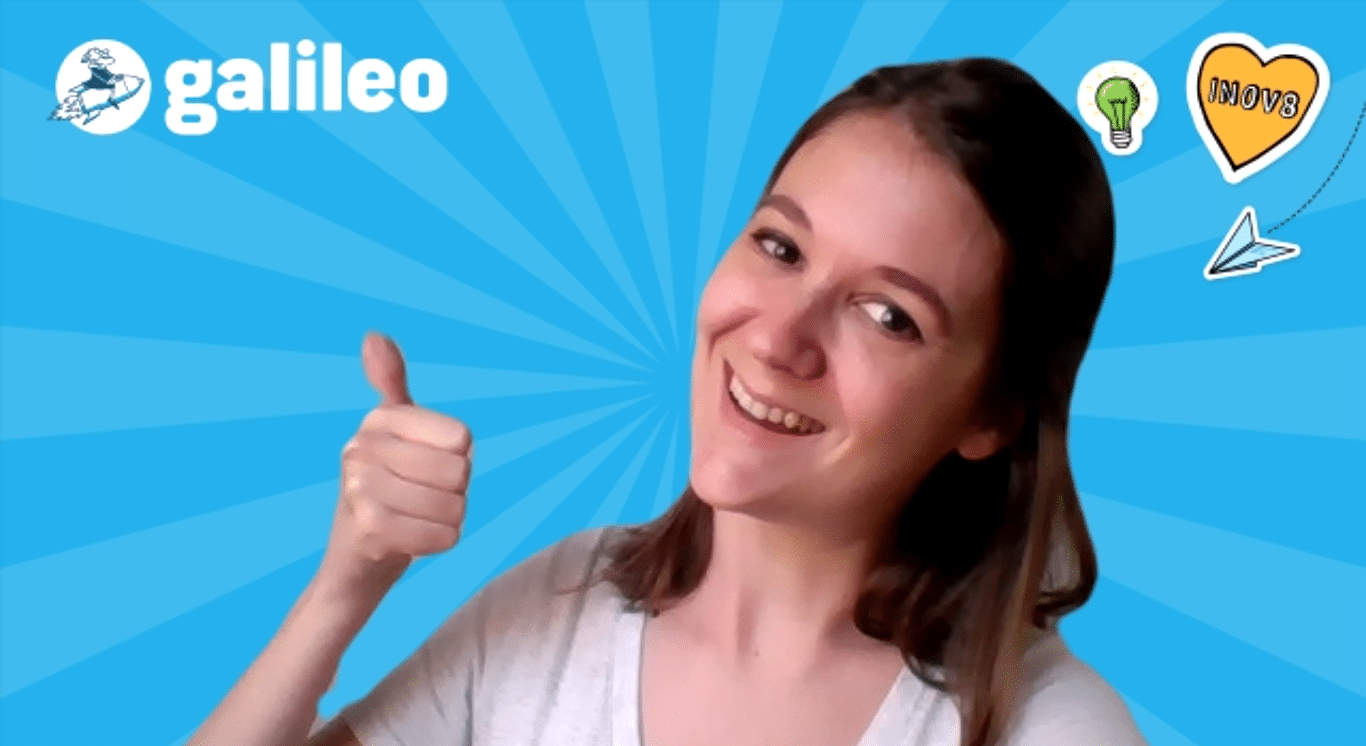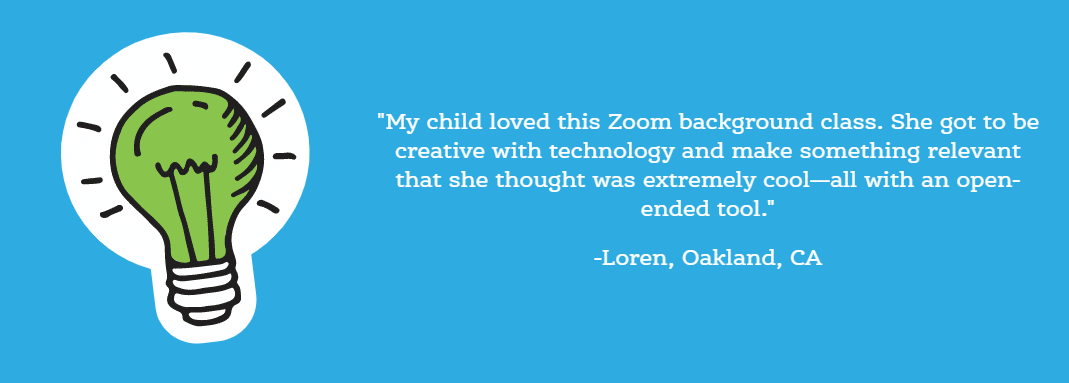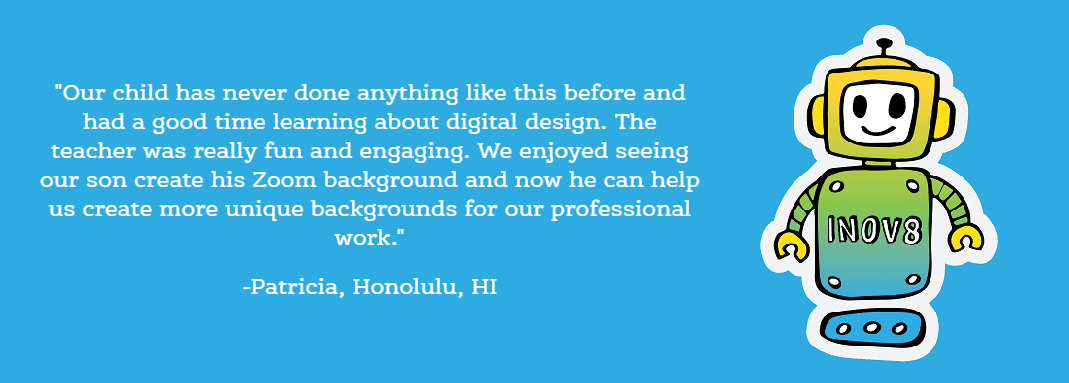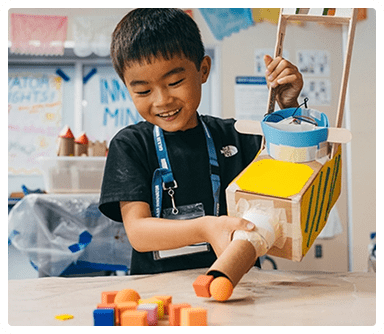Want to add some oomph to your Zooms? These free Zoom backgrounds for kids are sure to liven up the next video chat. Plus, instructions on how to use virtual backgrounds and ways for kids to get in on the action.
Why Use Zoom Backgrounds?
There are lots of reasons a person might opt for a different background. Maybe it scratches the change-of-scenery itch. Maybe the room you’re in could use some tidying up. Or maybe—just maybe—you just think they’re fun.
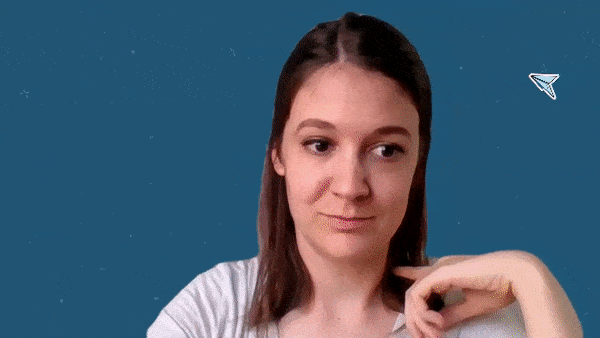
How To Use Zoom Backgrounds
Step 1
After joining a Zoom call and enabling your video, hover your cursor over the window until you see the bottom menu. Click on the arrow next to the video icon, then click on “Choose Virtual Background.”
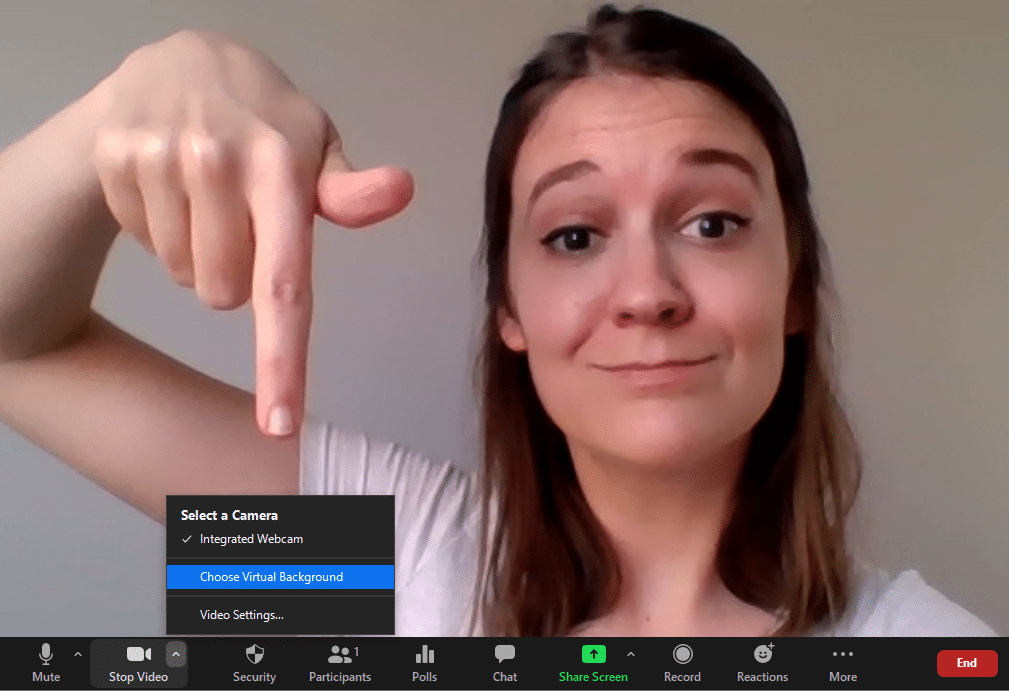
Step 2
In the window that opens, you’ll see several existing background options. If you’d like to add something new, click on the plus sign above the menu of virtual backgrounds. Select either “Add Image” or “Add Video,” depending on the file type of the background you’d like to use.
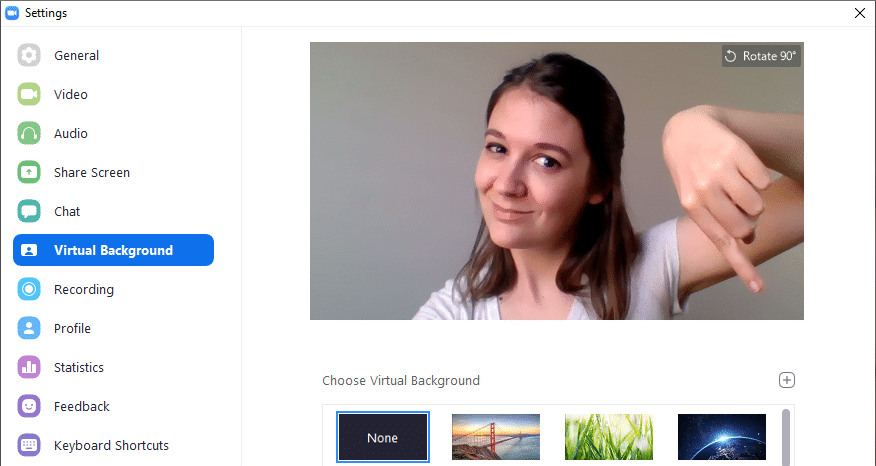
Step 3
Use the window that opens to complete your upload. After your background is imported, you’ll see it in the “Choose Virtual Background” grid menu. Once you click on your background in the menu to select it, you’re all set! Close that window and have a blast on your call.
Free Zoom Backgrounds for Kids
If you’re on the hunt for some kid-friendly options for your next Zoom hang, look no further. Click on any of these images to download the free background.
How to Make Custom Zoom Backgrounds
Ready to up your game? At Camp Galileo Anywhere, kids can create virtual Zoom backgrounds that add some fun to their calls and online class experiences. With curriculum designed for 4th – 5th graders and 6th – 8th graders, campers can unleash their creative visions in age-appropriate ways.